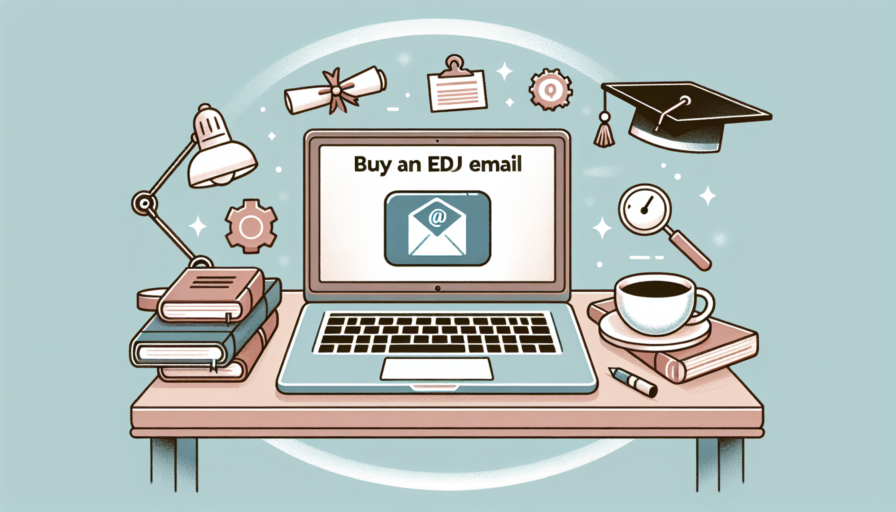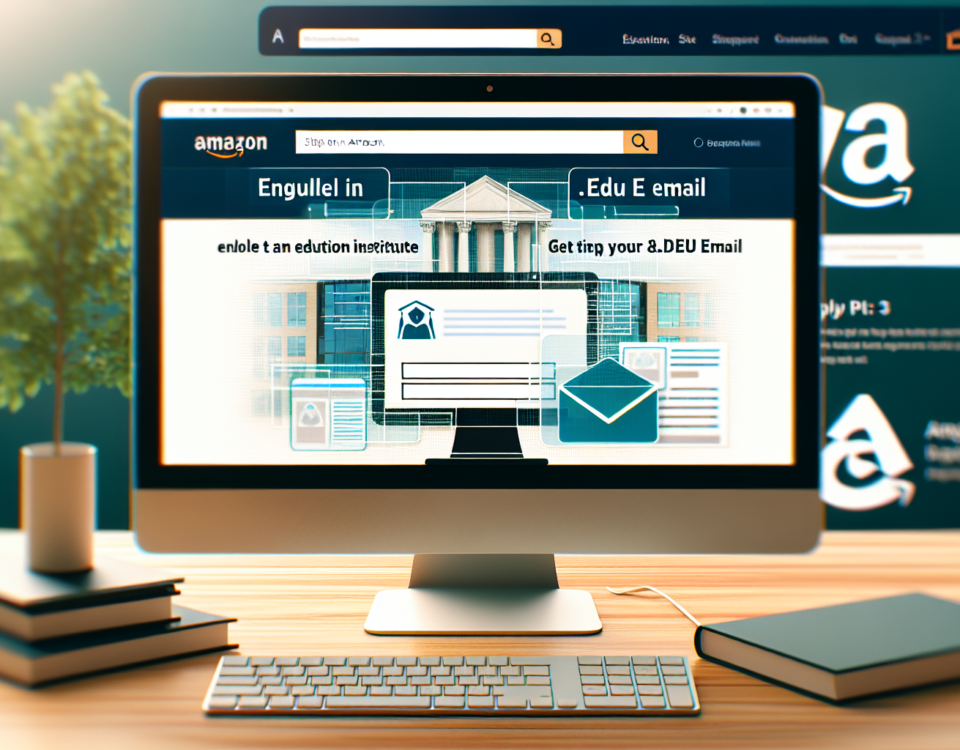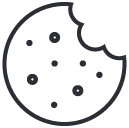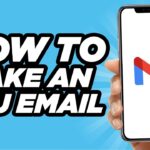
How to Get an Edu Gmail Account: Step-by-Step Guide and Benefits
February 15, 2024Unlock the Benefits: How to Access EDU Email Services at Gmail.com
February 15, 2024What is an EDU Google Account and Who is it For?
An EDU Google account, also known as Google Workspace for Education, is a suite of Google applications and tools tailored specifically for educational institutions and their members. This type of account extends beyond the standard offerings of Google’s free services, such as Gmail and Google Docs, providing a more robust and secure platform that is optimized for the needs of students, educators, and administrative staff. With an EDU Google account, users gain access to an extended set of features that are designed to facilitate collaboration, improve communication, and enhance the overall learning experience.
Primarily, EDU Google accounts are designed for individuals associated with accredited educational institutions, including K-12 schools, colleges, and universities. The accounts are available to students, teachers, faculty members, and sometimes even alumni, offering them a unique email domain that typically ends with a ‘.edu’. This exclusive domain not only distinguishes their email addresses from standard Gmail accounts but also grants them access to additional tools and storage capacity, all aimed at supporting their educational endeavors.
In the context of collaboration and project management, EDU Google accounts come with shared drives, calendar scheduling capacities, and advanced video conferencing options through Google Meet, which are specifically handy for remote learning or online class sessions. Moreover, these accounts often include unlimited cloud storage, allowing users to store vast amounts of coursework, research materials, and educational resources online, securely and with ease of access from any device connected to the internet.
The benefits of an EDU Google account extend to the realm of academia and beyond. For instance, students preparing for the workforce can use their accounts to master collaborative tools commonly used in business settings. Additionally, educators can harness the full potential of Google Classroom to streamline course management and grading. The scope of an EDU Google account is not only limited to facilitating academic activities but also in preparing users for future challenges in a digital world.
Setting Up Your EDU Google Account: A Step-by-Step Tutorial
Creating an EDU Google Account can unlock a plethora of educational resources and services ideal for students and teachers alike. Before you begin, ensure you’re eligible for an EDU account—generally provided through your educational institution. Getting started with your EDU Google Account is a straightforward process, but it’s critical to follow each step carefully to avoid any snags that might hinder your access to Google’s suite of educational tools, including Classroom, Meet, and Drive tailored specifically for academic use.
Navigating the Signup Process is your first move. Usually, your institution will provide you with a unique web address to sign up for your EDU account. This page is distinct from the regular Google sign-up and is designed to verify your academic status through an institutional email or access code. Double-check you’re using the correct sign-up page, as this is a crucial step to ensure your account is properly recognized as an EDU account with all the associated benefits and features.
During the setup, you’ll be asked to provide your personal information. This includes your full name, your institutional email address, and possibly a verification code. At this stage, it’s key to enter your data accurately to facilitate a smooth verification process and expedite your access to Google’s educational tools. As you proceed through the setup, you’ll also create your EDU account password. It’s essential to create a strong password that includes a mix of letters, numbers, and symbols to protect your educational data and resources.
Once your account information is completed, you might encounter a verification step. This often involves either receiving a confirmation email to your institutional email address or entering a code provided by your educational institution. Verifying your account is a vital security step that ensures only authorized users gain access to the EDU platform. Be attentive to any instructions provided by your institution regarding verification, as this will certify that your account is fully operational and ready to harness the full spectrum of Google’s educational services.
Maximizing Productivity: Tips and Tricks for Using Your EDU Google Account
Your EDU Google account is an incredibly powerful tool that, when used to its full potential, can significantly enhance your academic and personal productivity. With the right approach, these productivity strategies can streamline your workflow, improve your organization, and enable seamless collaboration on projects. Here, we delve into practical tips and tricks that will help you make the most of your EDU Google account.
Efficient Management of Google Drive
Google Drive is a core feature of your EDU account, offering ample storage and a platform to organize your files. Utilize folders to categorize your work by subject, project, or year to maintain an easily navigable Drive. Employ color coding for folders to visually prioritize and locate topics of immediate relevance. Additionally, make consistent use of the ‘Starred’ feature to quickly access frequently-used documents, and take advantage of Drive’s powerful search functions to save time locating files.
Leveraging Google Calendar for Scheduling
Google Calendar is a tool that can transform the way you manage your time. Instead of manually tracking deadlines and appointments, enter them into your Calendar and set reminders to ensure you never miss an important date. Consider integrating your academic and personal calendars for a holistic view of your schedule. Share specific calendars with project teams to align on due dates, or make appointments directly through the app to avoid the back-and-forth of scheduling meetings.
Collaboration with Google Docs, Sheets, and Slides
When it comes to collaboration, Google Docs, Sheets, and Slides are second to none. Share documents with peers and work on them simultaneously for real-time collaboration. Employ the suggestion mode feature when editing to allow for non-destructive feedback, further enhancing the collaborative environment. To stay abreast of changes and discussions, turn on notifications for alterations and comments. These collaborative tools are ideal for group projects, peer review, or any scenario where teamwork is essential.
Understanding the Privacy and Security Aspects of Your EDU Google Account
When it comes to managing an EDU Google Account, both privacy and security are paramount. Educational institutions leverage these accounts to offer their students and faculty a broad array of Google services adhering to certain standards set by the schools themselves. Understanding these aspects is crucial in ensuring that personal data remains protected while allowing for the rich collaborative environment Google’s suite of tools provides. Privacy within EDU accounts typically is enhanced with tailored settings configured by administrators to restrict public access to user content and limit the information that’s shared externally.
Security is another vital component of your EDU Google Account. These accounts often have different protocols than standard Google accounts. For instance, two-factor authentication may be enforced to add an extra layer of protection against unauthorized access. Furthermore, EDU accounts are generally monitored for potential breaches more closely than personal accounts, with institutions implementing their own security procedures on top of Google’s robust security features. Understanding these provisions can help you feel more secure about where and how your data is being used and protected.
On top of Google’s standard encryption processes, which safeguard your data while it’s in transit and at rest, educational institutions may incorporate additional encryption measures for sensitive information. It’s essential to stay informed on how your data is encrypted and the steps you can undertake to enhance your privacy and security settings. For example, regularly reviewing permissions you’ve granted to third-party applications connected to your EDU account can prevent unwanted data sharing. Such proactive measures are integral to maintaining the integrity and confidentiality of your academic work and personal information.
Lastly, the adherence to FERPA (Family Educational Rights and Privacy Act) regulations is integral to the EDU Google Accounts managed by U.S. educational institutions. FERPA’s guidelines ensure that students’ educational records are kept private and that certain rights regarding those records are duly respected. As an account holder, being aware of your rights under FERPA and how Google’s tools align with this legislation can empower you to take control of your digital footprint in the educational space.
Troubleshooting Common Issues with EDU Google Accounts
When managing EDU Google Accounts, users may encounter several common issues that can hinder their ability to access and utilize the tools and services provided. It’s crucial to recognize these problems and understand the basic steps to troubleshoot them effectively.
Login Difficulties
One frequent problem involves difficulties with logging in. Users might find themselves unable to access their EDU accounts due to forgotten passwords or unrecognized usernames. In such cases, it’s important to use the built-in ‘Forgot Password’ feature that prompts account recovery options. Always ensure that the recovery email or phone number is up to date to avoid being locked out. Moreover, clearing the browser’s cache and cookies often resolves issues related to session timeouts or other login errors.
Permission Errors
Another issue that users might face is permission errors when trying to access certain Google services or documents. This typically occurs if the account does not have the necessary permissions assigned, or if there has been a change to the account’s privileges by the administrator. To remedy this, one should check the account’s access levels, or reach out to the school’s IT support team to confirm their user permissions are set correctly.
Google Classroom Access
Additionally, overarching access issues to Google Classroom can be particularly challenging. Teachers and students may sometimes be unable to view assignments or resources. This might be due to restrictions placed on the account by administrators or a synchronization delay if recently enrolled in a new class. It is recommended to ensure that the user is signed in with their official EDU account and not a personal Google account, as this could lead to confusion and access issues. If issues persist, check to verify that the class code is correct and that the Google Classroom service is fully operational through the G Suite Status Dashboard.
While the mentioned steps can often resolve common issues with EDU Google accounts, it’s essential to remember that persistent problems should be directed to the institution’s dedicated support staff. A quick resolution is often possible when the right procedures are followed, ensuring that users can get back to their important educational resources without substantial downtime.