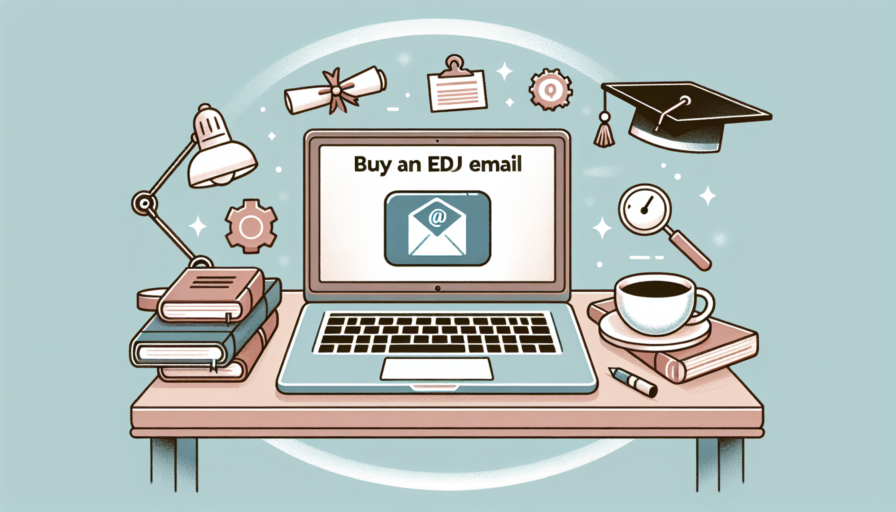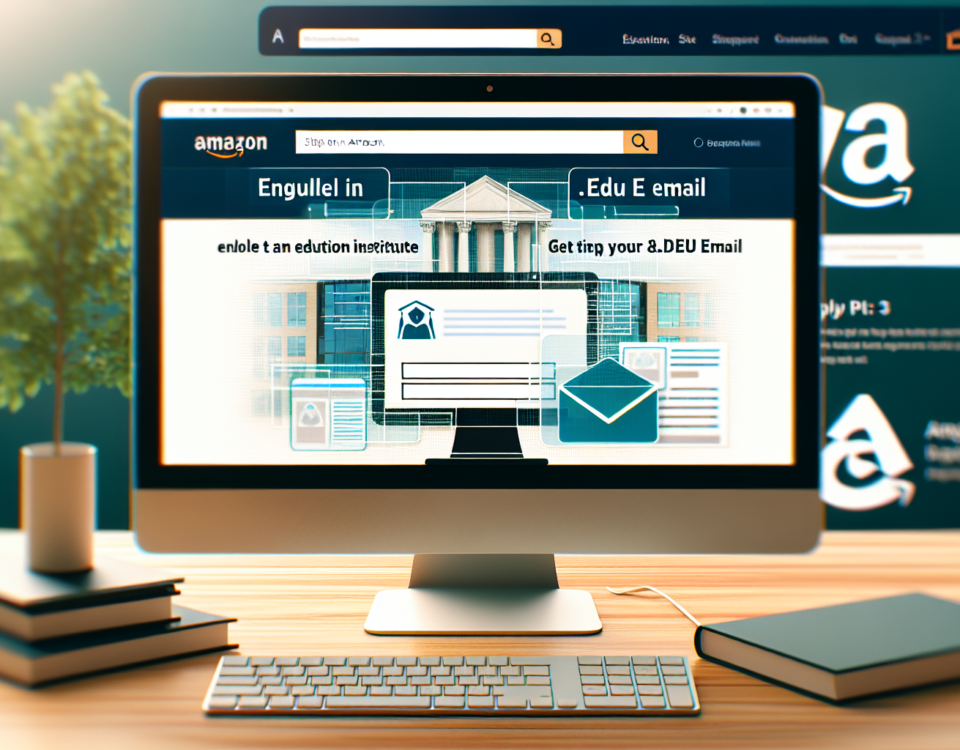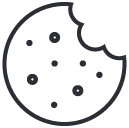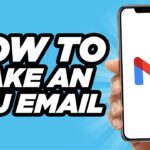
Ultimate Guide to EDU Email Sign In: Access Educational Resources Easily
February 15, 2024Ultimate Guide to Edu Email Login: Access Your Academic Account with Ease
February 15, 2024Setting Up Your EDU Email Account in Outlook
For students and educators, having access to your .edu email account is crucial for staying connected with campus communications, classwork, and professional opportunities. Microsoft Outlook offers a seamless integration for your EDU email, ensuring that you can always stay on top of your academic correspondence. In this guide, we will walk you through the step-by-step process of adding your EDU email to Outlook, giving you quick and reliable access to your university emails.
Prerequisites: Before You Begin
Before diving into the setup process, it’s vital to ensure that you have all the necessary information on hand. This includes your full EDU email address and your corresponding password. In some cases, your institution may require additional settings such as IMAP or SMTP server details. Hence, it’s a good idea to check with your university’s IT department or helpdesk for any specific configuration details you might need.
Adding Your EDU Email to Outlook
The steps to add your EDU email account to Outlook are straightforward and can be completed in a few minutes. Start by opening Outlook and navigating to the “File” tab. Here, you can select “Add Account” to initiate the setup wizard. Next, enter your full EDU email address and follow the prompts to input your password and any additional server information, if prompted. Outlook’s automated setup process usually identifies the correct server settings for you, making the process smooth and hassle-free.
Once you’ve entered all the necessary information, Outlook will confirm the successful addition of your EDU account by sending a test email. Moving forward, you can manage your academic communications effectively, organize your calendar for class schedules, and even set up task reminders for assignments and deadlines. Remember, if you encounter any issues during the setup, always reach out to your campus IT support for assistance.
Benefits of Using Outlook for Your Education Email
Outlook, as an email client offered by Microsoft, provides education users with a seamless and integrated experience that is hard to rival. When it comes to managing educational communication, Outlook stands out due to its robust features and user-friendly interface. One of the core benefits of using Outlook for your education email is its organizational capabilities. With features such as folder management, categorization, and flagging, students and educators can keep their inboxes tidy and prioritize their important emails efficiently. This not only saves time but also reduces the stress associated with managing a high volume of educational correspondence.
Enhanced Collaboration Tools
Another area where Outlook shines is its enhanced collaboration tools. Outlook is integrated with other Microsoft Office applications like Word, Excel, and PowerPoint, which can be accessed directly through the email interface. This integration facilitates collaboration, as users can easily share and edit documents without leaving their inboxes. Furthermore, with the inclusion of OneNote in Outlook, taking notes and sharing them with classmates or educators is a breeze. Additionally, the calendar feature allows users to schedule and manage appointments, classes, and study sessions effortlessly, sending reminders to ensure no important deadlines or meetings are missed.
Reliable Security and Privacy
Security is paramount in any educational setting, where sensitive information such as grades and personal data are exchanged regularly. Outlook recognizes this necessity and provides robust security measures to protect its users. Built-in defenses against viruses, malware, and spam filter out harmful or irrelevant content before it reaches your inbox. Additionally, Outlook offers advanced privacy controls that help users keep their email communications confidential. With options to encrypt emails and attachment, educators and learners can be confident that their information remains protected.
Accessibility and Device Syncing
Equally important for education users is the ability to access their email from multiple devices. Outlook is designed for compatibility with a wide range of devices and operating systems. Whether checking email on a smartphone, tablet, or desktop, Outlook ensures that your data is synced across all devices in real-time, providing a consistent experience that accommodates a busy, on-the-go lifestyle. This means that no matter where you are, you can stay updated with your academic communications. Moreover, with its adaptive design, Outlook ensures that emails are readable and actionable regardless of the screen size or device type.
Syncing Your EDU Mail Across Devices with Outlook
As the digital landscape for education continues to evolve, the importance of seamless communication becomes increasingly critical for students, educators, and administrators alike. With a multitude of devices being used across campuses, syncing your EDU mail with Outlook ensures you stay connected, whether you’re on a laptop in the library, a tablet at a café, or a smartphone in transit. Microsoft Outlook’s robust platform provides the perfect solution for managing academic correspondence, syncing calendars, and keeping track of contacts, all within your educational institution’s ecosystem.
The process of setting up and syncing your EDU mail with Outlook is straightforward, with Outlook’s intuitive setup wizard guiding you through the steps. Once your account is added to Outlook, the magic of IMAP or Exchange services takes over. These protocols synchronize your mailbox continuously across all devices. This means that any action you take in Outlook, whether it’s organizing emails into folders, scheduling meetings, or updating contact information, is reflected across all your gadgets in real time. The seamless nature of this integration allows for a level of efficiency and organization that is paramount in the academic world.
For those who juggle multiple commitments, be it classes, part-time jobs, or extracurricular activities, Outlook’s scheduling feature is a godsend. With your EDU mail account synced, your academic calendar can be overlaid with your personal and professional calendars, providing a holistic view of your commitments. Reminders for upcoming lectures, assignment deadlines, and group meetings are all now in one place and automatically synchronized, reducing the chances of double booking or missing important events.
Moreover, Outlook’s powerful search capabilities become an indispensable tool when your EDU mail is synced across devices. Regardless of where you are or what device you are using, you can easily search for that important email from your professor or a collaborative group thread. The ability to quickly retrieve relevant information, notes, or reference materials from your inbox with just a few keywords drastically cuts down on time spent manually sifting through a mountain of emails, especially during the busy exam seasons when every minute counts.
Customizing Your Outlook Experience for EDU Mail
When it comes to managing educational emails, personalizing Microsoft Outlook can significantly enhance productivity and organization. By customizing your EDU mail experience within Outlook, you can streamline your communication, ensuring that you never miss an important update or deadline from your institution. There are a multitude of ways you tweak settings, create rules, and adjust the interface to suit your individual preferences and academic needs.
One key aspect of customization involves sorting and prioritizing your emails. With the influx of course materials, institutional announcements, group project communications, and other academic correspondence, it’s crucial to establish a system of folders and tags that work for you. Utilizing Outlook’s rules, you can automatically direct incoming emails to specific folders based on sender, subject, or keywords. This method allows you to maintain a clean inbox, quickly locate lecture notes or assignment guidelines, and keep a log of project-related exchanges effortlessly.
Integrating your academic calendar with Outlook is another strategy to optimize your EDU mail experience. By customizing calendar views and setting reminders, you can effortlessly track assignment deadlines, lecture times, and exam schedules alongside your email communications. Outlook allows the synchronization of your educational calendar, making it accessible across all devices. This ensures that wherever you are, you can stay on top of your academic commitments with ease.
Finally, personalizing your email’s visual layout and readability settings can lead to a more comfortable and focused interaction with your education-related correspondence. Outlook provides a range of options to change the appearance of your inbox, such as adjusting the reading pane and selecting themes that reduce eyestrain during late-night study sessions. In addition, you can set up Quick Steps to perform frequent actions with a single click, saving time and avoiding the monotony of repetitive tasks. This customization not only caters to aesthetic preferences but also promotes efficiency in managing your educational workload.
Troubleshooting Common EDU Mail Issues in Outlook
Identifying the Problem
Users often experience difficulty when configuring their .EDU email accounts with Outlook. One of the first steps in troubleshooting is to identify the specific issue. Common problems include inability to send or receive emails, messages ending up in the spam folder instead of the inbox, and error messages that occur while trying to connect to the server. To pinpoint the issue, check your internet connection, ensure that Outlook is updated to the latest version, and confirm that your email account settings are correct.
Checking Account Settings
Correct account settings are crucial for a seamless experience with EDU mail on Outlook. Verify that the Incoming and Outgoing servers (IMAP/POP and SMTP, respectively) are set up per your educational institution’s recommendations. Incorrect server settings are a common culprit behind connection problems. Additionally, double-check your username, which should be the full email address, and make sure your password is entered correctly. If your account was working previously and suddenly stopped, consider if your EDU mail password has been changed recently, requiring an update in Outlook as well.
Managing Outlook Data Files
Outlook uses PST files to store your email data. These files can get corrupted, leading to issues with your EDU mail account. If you suspect a corrupt PST file, use the Inbox Repair tool (scanpst.exe) to repair the file. Additionally, if your Outlook data file is too large, you may experience performance issues. In such cases, archives can be created to reduce the size of your main data file. It’s also wise to periodically back up your PST file to prevent data loss in the event of corruption or other issues.
Remember that maintaining your Outlook application updates and keeping your computer free from viruses and malware are also essential steps in ensuring that your .EDU mail runs smoothly. A compromised system could interfere with the functionality of Outlook, causing problems with your educational email account. Therefore, regular system scans with reliable antivirus software should be part of your routine maintenance.